We will be creating 2 'External Tool Configurations', one to start our web application and one to stop it.
To get started, we need need to bring up the Create, manage, and run configurations window. This can be done by clicking on
Run -> External Tools -> External Tools Configurations...
from the menu bar.
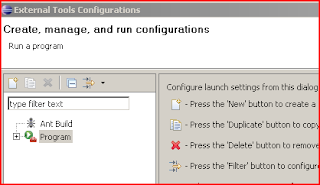
From here, we will context click on Program and choose to create a new configuration. Do this twice and give them the names mvn jetty run and mvn jetty stop.

Now we have to configure our new External Tool!
The configuration for both start and stop are very similar! The only difference is for the Arguments section.
Under Location, we need to enter the absolute path to our maven executable. On windows, this is mvn.bat and can be found in the \maven\bin\ directory. On *nix machines, you are looking for mvn.
For Working Directory, we enter ${project_loc}.
Finally, for Arguments, we enter clean jetty:run for our mvn jetty run configuration and jetty:stop for our mvn jetty stop configuration.

The next thing to configure is the Environment. Here we will set up MAVEN_OPTS so that we can remotely debug our application if the need ever arises! This is only done for the mvn jetty run configuration!
Basically, click on New... and give the variable the name MAVEN_OPTS with the value (all on one line):
-Xdebug -Xnoagent -Djava.compiler=NONE -Xrunjdwp:transport=dt_socket,address=4000,server=y,suspend=n

When we are done, it should look like so:
 We are pretty much done. I like to have my configuration handy, so I usually add these external configurations to the favorites menu. This is done from the Common tab. Basically, you just add a check to the check box in the Display in favorites menu.
We are pretty much done. I like to have my configuration handy, so I usually add these external configurations to the favorites menu. This is done from the Common tab. Basically, you just add a check to the check box in the Display in favorites menu.For the run configuration:
 And finally, for the stop configuration:
And finally, for the stop configuration:
That really is all there is to it. The only other thing to make sure of is that you have the maven-jetty-plugin added to your POM file.
Here is the plugin XML fragment that I have currently:
<plugin>
<groupId>org.mortbay.jetty</groupId>
<artifactId>maven-jetty-plugin</artifactId>
<version>6.1.16</version>
<configuration>
<stopPort>9966</stopPort>
<stopKey>foo</stopKey>
</configuration>
</plugin>
Let me know if you have any questions!
3 comments:
Exclent Article
Thanks for the tutorial. It is a better one than the others that I've read the last hour...
I could run the mvn jetty run configuration, with the bookmark and all. Very nice.
Now that my jetty is running, how can actually debug my app against it ?
I suppose I need to create another debug configuration for that...
It was in fact easy to add the debug configuration fro my app.
The difficulty I had was that I had created the app project NOT as a maven project. The pom.xml file could therefore not be found.
So I created my app project anew as a maven project and it all worked fine from there on.
Post a Comment